The logo and logo URL are elements part of the header global partial. This means updating it once will update the same header on all pages.
Hatch theme by default fetches the logo set from HubSpot content settings. But if you need to customize it for this theme only, here are the steps:
- Open any page using Hatch theme in the page editor
- Open the Contents tab and choose Page header
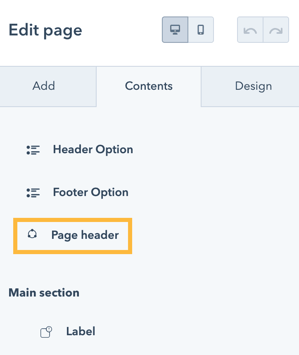
- Click Open in global content editor
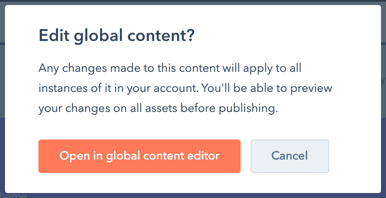
- In the left sidebar, choose Header > Edit global module
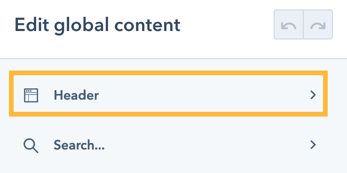
- It will open a new tab to load the Header global module.
Once loaded, you can find all the header fields/elements in the left sidebar. - To specifically edit the Logo, open the Content dropdown group
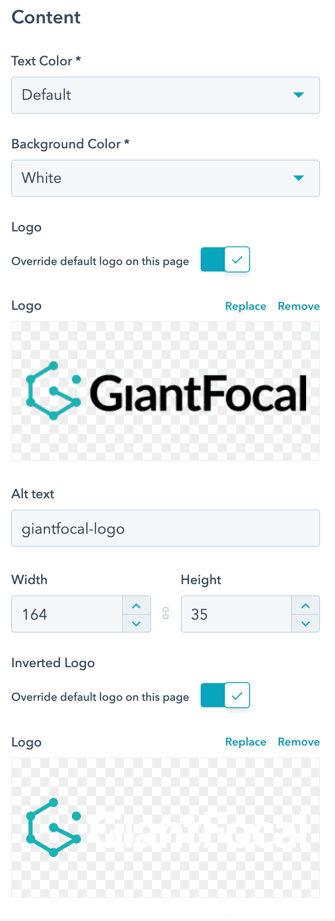
There are two logo fields to update:- Logo: the default logo used in the Default header
- Inverted Logo: the logo displayed in the Transparent header