HubSpot's new page editor brings a lot of new features to the table, but it's lacking many useful features such as:
- Assign ID or custom class to a section
- Turn section full-height
- Swap columns on mobile
- Remove padding/spacing between columns
This is where the Settings module comes into play.
Assign ID or custom class to a section
- First, drag-and-drop the Settings module into any part within a section.
- Select Target = Section
- It will display the following fields:
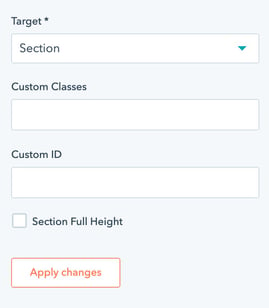
- You can add your custom CSS classes into the Custom Classes field
- Custom ID only supports one ID.
Format: no space, no symbols except hyphen or underscore, uppercase/lowercase accepted.
- Save.
Turn section full-height
- First, drag-and-drop the Settings module into any part within a section.
- Select Target = Section
- Check the Section Full Height boolean field
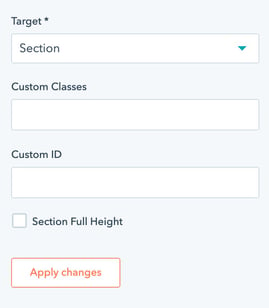
- Save.
Swap columns on mobile
End result:
- Desktop:
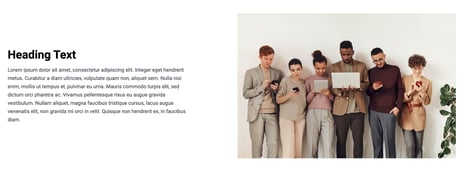
- Mobile:
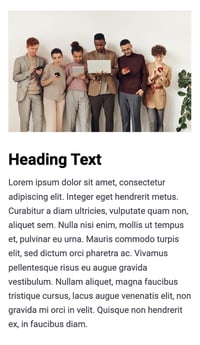
Here are the steps to follow:
- First, place the Settings module below the Row we're editing.
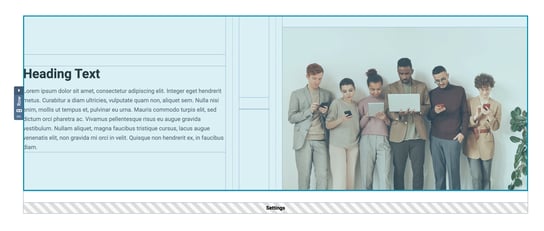
Note: The Settings module MUST be placed directly below the row. - Select Target = Row

- Enable the Swap Columns (Mobile) boolean field
- Save
Remove padding/spacing between columns
In many cases, we need to build a section that consists of columns that are stacked side-by-side without any spacing.
HubSpot page editor doesn't provide the option to completely remove a column's spacing, and this is where the Settings module is useful.
By removing the padding/spacing between two columns, we can achieve layouts such as:
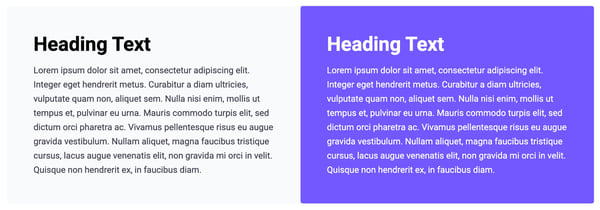
Here are the steps to follow:
- First, place the Settings module below the Row we're editing.
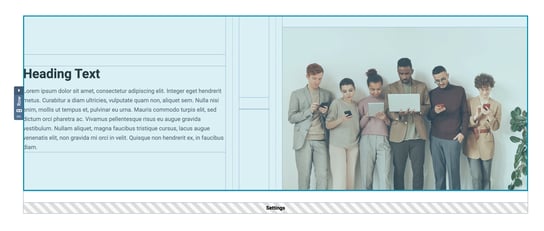
Note: The Settings module MUST be placed directly below the row. - Select Target = Row
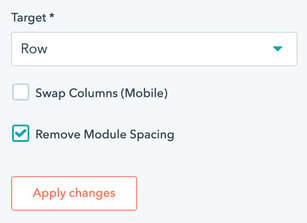
- Enable the Remove Module Spacing boolean field
- Save