How to embed Google Maps on HubSpot
Embedding a Google map onto a HubSpot page is surprisingly straightforward. Using a rich-text field Insert option, you can embed any iframe without coding required.
Here are the steps:
- First, we need to get the map's embed code,
If you have it already, continue to step #2. If not, follow these steps - Open https://www.google.com/maps and insert the address we're embedding.
Once the map is loaded, click the Share icon.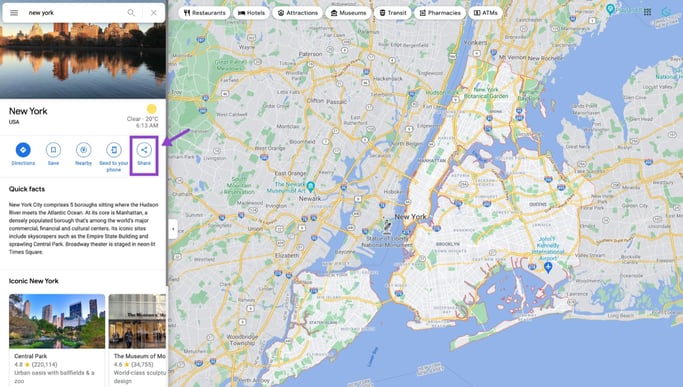
- It will open a popup. Click Embed a map, and then COPY HTML
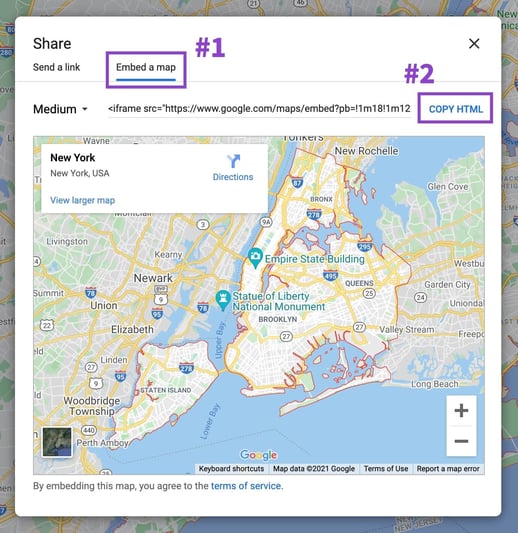
- Open your page in HubSpot page editor
- If you're using one of our themes (Hatch, Atomic, Atomic Lite, Hatch Landing, or Hatch Lite), you can drag-and-drop the Content module into the location you wish to embed Google Map.
If you aren't using our theme, you can use HubSpot's default rich-text module. - In the rich-text field of the module you just added, click Insert > Embed.
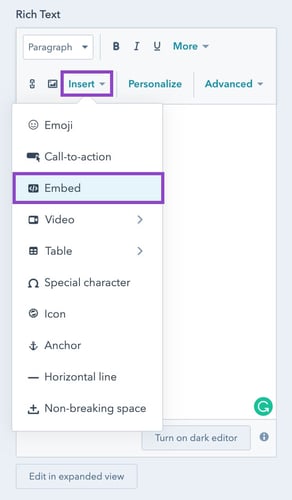
- It will open a popup and paste the embed code you've copied from Google Maps into the field.
HubSpot will preview the map simultaneously.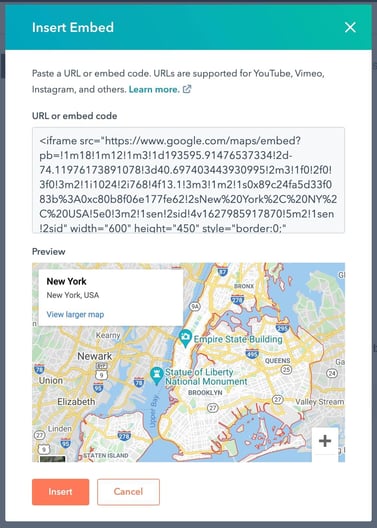
- Once confirmed, click Insert.
- Done
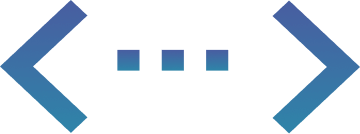
Fixed-Cost Unlimited
HubSpot Development
More than a Service, Your Dedicated Design & Development Team!