How to use HubSpot version history
One of the most fantastic features HubSpot provides is the Version History which allows you to see what changes were made and when.
Not only does it save screenshots of the current page with every "save" you make, but you can also use those saved snapshots to revert the page to any time in the past.
Here are the steps to access Version History:
- Open your page in the page editor
- Hover over the "Last saved on..." link next to the Exit and Save buttons
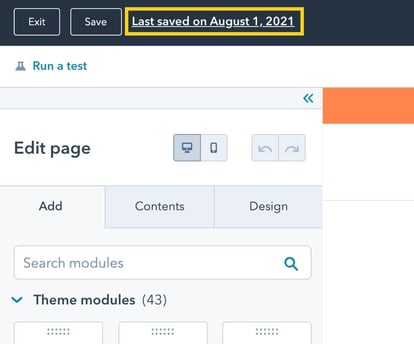
- Click version history
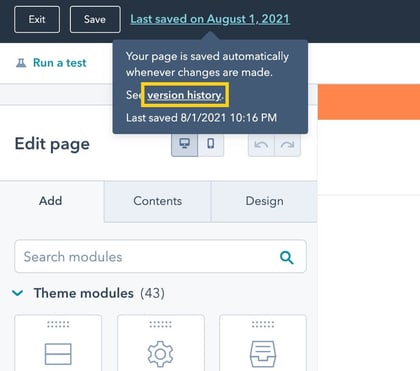
- You'll find all of the page's history (or snapshots) starting from its creation until the current version.
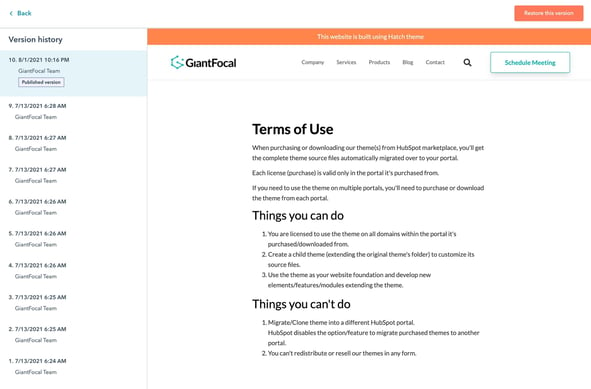
- To restore the page to a specific version/snapshot, you can select the version and click Store this version
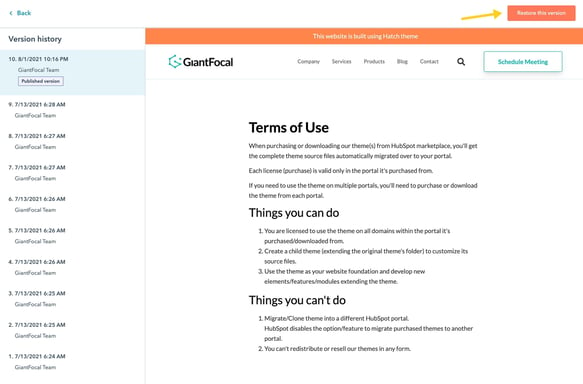
- Done
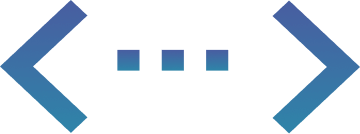
Fixed-Cost Unlimited
HubSpot Development
More than a Service, Your Dedicated Design & Development Team!